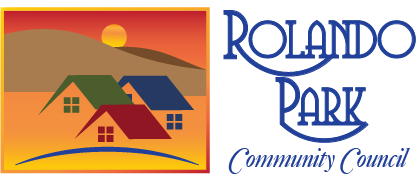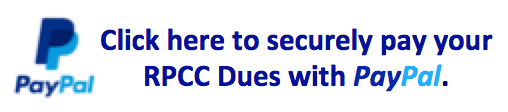Zoom is free to download and use on all computer devices, listed here in order of ease of use with Zoom:
- Laptop computer – Has a built-in camera, microphone, and speakers or headphones
- Tablet – Same as a laptop, but a smaller screen
- Smartphone – Same as a tablet, but an even smaller screen
- Desktop computer – You will need speakers or headphones to be able to hear the meeting
- Phone – Audio only
Haven’t used Zoom before?
- Before the meeting, download and install Zoom on your device (Mac, PC, tablet, or phone) from https://zoom.us/support/download. It’s also available from the Apple App Store or the Google Play Store.
- A few minutes before the meeting, click on the meeting zoom link. This will open your browser and launch the Zoom app. When the screen displays “Zoom Meetings,” click “Open link” and you will see the meeting. If Zoom asks your permission to use your computer camera and/or microphone, click “Yes.”
Save time by downloading the app in advance of the meeting. Otherwise, when you click the meeting link, Zoom will prompt you at that time to download the app in order to attend the meeting.
Questions? Email rpcc2003@gmail.com or look for our next Zoom practice session.